Itential getAdaptersHealth API Call
Table of Contents
The getAdaptersHealth API endpoint allows us to retrieve the data and operational status for all configured adapters on an IAP instance. I typically use this to e.g. determine the proper IAG adapter to onboard a device with or to determine if an adapter is healthy (Status:RUNNING, Connection:ONLINE) as part of my pre-change checks.
The generic restCall task #
You can use the generic restCall task in IAP Automation Builder to send API calls to the local or a remote IAP server. This task enables you to send a query to the getAdaptersHealth API endpoint, which is part of the standard pronghorn-core group of API calls. There is currently no dedicated task available in Automation Builder to get all adapters and their operational status (IAP 2023.1). And the Itential IAP opensource adapter doesn’t contain this option either.
Example #
The following screenshot shows an example of how to use the restCall task to send an API call to the local IAP instance (127.0.0.1).

| uri | https://127.0.0.1:3443/health/adapters |
| verb | GET |
| user | username |
| password | password |
| headers | leave blank |
| body | see queryOptions section below |
queryOptions #
The queryOptions determine what and how much data is returned by the getAdaptersHealth API call.
In this example I want to retrieve all Cisco DNA Center adapter instances on my IAP. The field I want to filter by is package_id and package ID for the DNAC adapters is @itentialopensource/adapter-dna_center.
The package ID is usually the name of the adapter prebuilt as shown in the
NPM or
GitLab repositories. Alternatively, you can also get this value by going to Admin Essentials > Adapters > yourAdapter, toggle on the Advanced View, and copy the model value that starts with @itential/ or @itentialopensource/.
Here is an example queryOptions template you can use to send as the body in the restCall task:
{
"queryOptions": {
"equals": "@itentialopensource/adapter-dna_center",
"equalsField": "package_id",
"skip": 0,
"limit": 10
}
}
| equals | Filter on a field. The value has to match exactly. |
| equalsField | The field to match against. |
| skip | Number of results to skip. Used for pagination. Default is 0. |
| limit | The number of results returned. |
| sort | Field to sort by. Default is name. |
| order | Sort direction. 1 for ascending and -1 for descending. |
Check out the schema definition for more options like contains or startsWith.
Use filter options like equals/equalsField, contains/containsField, or startsWith/startsWithField to retrieve only the adapter data you are looking for.
Example Workflow #
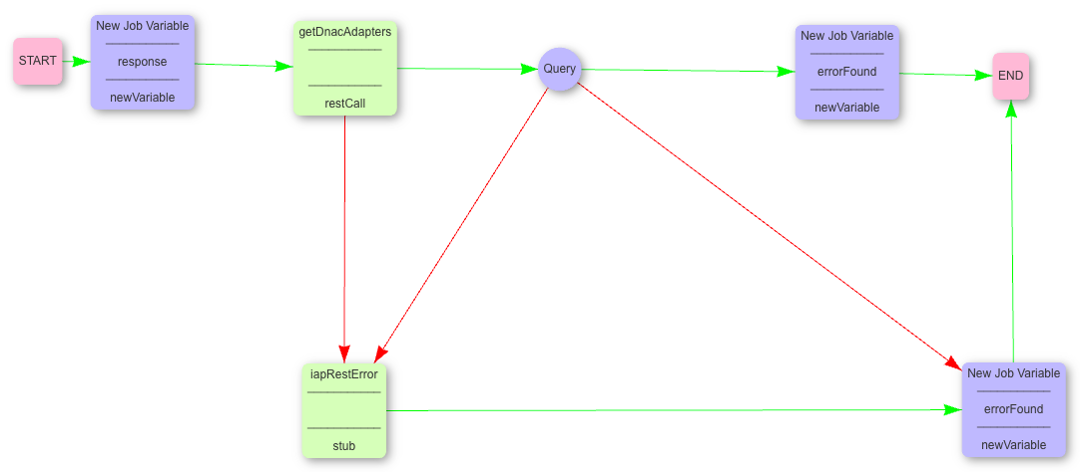
Example Input/Output #
Input
{
"uri": "https://127.0.0.1:3443/health/adapters",
"verb": "GET",
"user": "* * * * *",
"password": "* * * * *",
"headers": "",
"body": {
"queryOptions": {
"equals": "@itentialopensource/adapter-dna_center",
"equalsField": "package_id",
"skip": 0,
"limit": 10
}
},
"responseHeaders": false
}
Output (truncated)
{
"response": {
"body": {
"results": [
{
"id": "dnac-lab.domain.com",
"package_id": "@itentialopensource/adapter-dna_center",
"version": "0.6.2",
"type": "Adapter",
"description": "This adapter integrates with system Dna_center",
"state": "RUNNING",
"connection": {
"state": "ONLINE"
},
"uptime": 491162.191712545,
"memoryUsage": {
"rss": 256696320,
"heapTotal": 109891584,
"heapUsed": 103882776,
"external": 38782589,
"arrayBuffers": 37866102
},
"cpuUsage": {
"user": 352368455,
"system": 67758551
},
"pid": 2323470,
"logger": {
"console": "debug",
"file": "debug",
"syslog": {}
},
"routePrefix": "Dna_center",
"prevUptime": 491134.916105273
}
],
"total": 4
}
}